Virtual PC from Windows
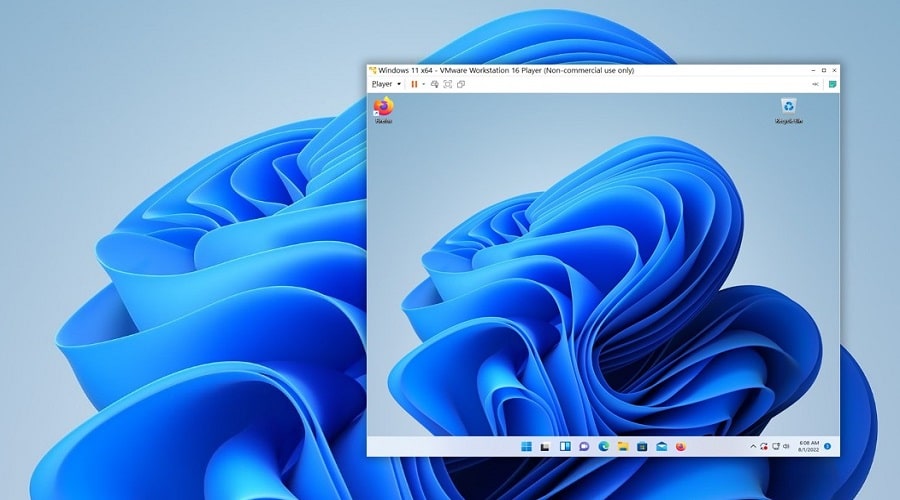
Developed by Microsoft in the field of virtualisation, VirtualPC opens the way to emulation on your PC or Mac. This emulator allows you to support various applications, whether you are a professional or an individual. VirtualPC, as its name suggests, will plunge you into the heart of the virtual world, directly from a computer running Windows 7 or an OS such as Apple’s Mac. If you want to know a little more about the functionality of this emulator, please read on.
VIRTUAL PC A TOOL USED BY PROFESSIONALS
VirtualPC is a software that is used to create virtual machines where you can install an operating system or OS. With this operating system, you can freely choose the OS you want to use for the creation of a virtual PC, whatever you want to use it for.
Installing VirtualPC on your machine allows you to avoid splitting your hard drive and create a dual boot when you want to test an operating system. What’s more, you’ll have the choice of a variety of possibilities that the emulator offers to create your OS, and this is certainly the main advantage you can get from this software.
Firstly, VirtualPC offers you the possibility to create a virtual computer that allows you to go through the main possible configurations in order to design your virtual machine according to your needs. Secondly, it allows you to choose between different default settings to create your virtual PC. The steps to follow regarding the configuration of your settings as well as the creation of your virtual computer are taken care of by the software in order to facilitate your task.
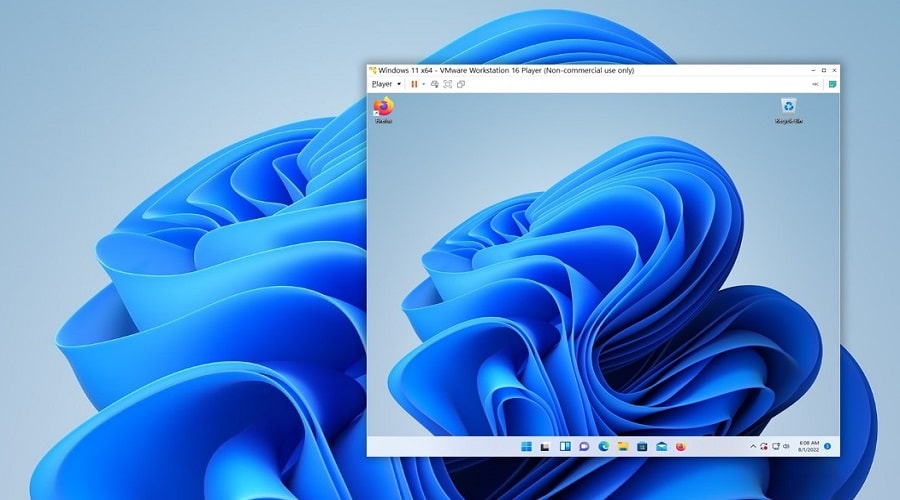
As you go along, you will be able to make changes to the settings of the virtual computer you have just created. Tips on how to get the most out of virtualisation on the Mac are available on the publisher’s website. This will help you to carry out your projects with ease.
Finally, Virtual PC allows you to add a virtual computer that already exists. If you have already created a virtual PC before and don’t remember it, the software takes this into account and offers you to adapt this virtual PC to your needs.
LIMITATIONS TO BE AWARE OF WITH REGARD TO VIRTUAL PC
Virtual PC has some limitations as reported by users, despite its scope. Virtual PC only works with the professional versions, which means that you need to pay for it if you want to get the most out of it. In addition to this, there is a delay in starting up the software, as you will have to wait a minute for it to start up.
You also need to set the amount of memory or RAM required to start it up. To do this, you will need to go to the “Setting RAM” category by dragging your indicator until you get the amount needed. Even though you don’t need to repartition your hard drive in order to try out an OS, Virtual PC will run your new OS at the same time as the old one, so all your PC’s resources will be shared by both OSes. As a result, you may not get the maximum performance from your PC on the new OS, a concern that should be taken into account when using this emulator.
