How to Test AI-Powered Android Apps on Mac: Emulator Compatibility Guide
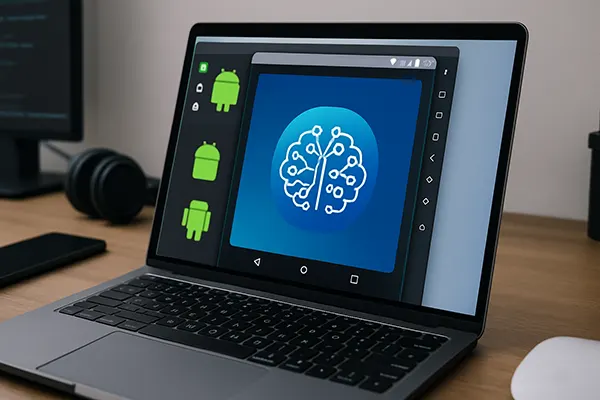
Testing Android applications enhanced with artificial intelligence (AI) has become a crucial step in mobile development. For Mac users, finding the right emulator that supports AI-driven capabilities—such as machine learning libraries, real-time inference engines, or edge computing tools—is essential. In this guide, we examine the most suitable emulators for testing such apps on macOS as of February 2025.
Best Emulators for AI Android Apps on macOS
Running Android apps with AI features on a Mac requires more than just basic emulation. Compatibility with hardware acceleration, TensorFlow Lite support, and low-latency audio or camera access are all important. Among the most reliable options in early 2025, Android Studio Emulator, Genymotion Desktop, and BlueStacks X stand out.
Android Studio’s emulator remains a top choice for developers. Its tight integration with the SDK, support for ARM and x86 images, and built-in support for AI model deployment via TensorFlow Lite make it the go-to for accurate debugging. It’s especially powerful when paired with Android Virtual Devices (AVDs) customised for AI performance.
Genymotion Desktop for macOS offers excellent performance and cloud-based support. It’s ideal for apps requiring camera, GPS, and sensor simulation. AI model execution is also streamlined, thanks to support for OpenGL acceleration and pre-configured device templates compatible with machine learning frameworks.
BlueStacks X and its Role in AI Testing
Although originally designed for gaming, BlueStacks X now supports AI-integrated apps through GPU acceleration and Google Play Services compatibility. It offers one-click installation for many AI-dependent apps and integrates well with custom runtime environments. The downside is its less granular control compared to Android Studio.
For non-developers and product managers involved in QA, BlueStacks X offers a convenient middle ground. While not ideal for complex neural network testing, it performs well for apps with simpler AI components like chatbots or recommendation systems. Its user-friendly interface also makes it attractive for basic validation tasks.
Still, its limitations in direct debugging and system image control make it less suitable for low-level AI testing. Developers requiring command-line access or ADB debugging should rely on Android Studio Emulator or Genymotion.
AI Functionality Requirements and Emulator Readiness
Testing AI functionality involves verifying inference engine behaviour, integration with model formats, and response time under typical usage conditions. Emulators that can simulate camera input, voice commands, and dynamic object tracking are now essential in mobile AI app workflows.
Android Studio Emulator’s ability to run ARM binaries allows testing of on-device AI models directly. With acceleration from Apple Silicon, developers experience faster builds and execution—critical when testing iterative AI logic or training data responses. TensorFlow Lite models can be side-loaded easily using ADB tools.
Genymotion’s plugins and API support make it viable for projects leveraging Google ML Kit, OpenCV, or custom-built neural engines. Its cloud variant also allows scaling test cases across multiple OS versions and hardware specs, something important when validating AI model consistency.
Simulating Real-World AI Use Cases
AI apps often rely on contextual input—images, audio, or geolocation data. Emulators must therefore simulate these streams with high fidelity. Genymotion includes built-in GPS mocking, camera feed simulation, and accelerometer control, enabling real-time interaction emulation for computer vision-based applications.
Android Studio Emulator also supports camera emulation via virtual webcam redirection. Developers can inject predefined media or connect external cameras for AI validation involving facial recognition, pose estimation, or barcode detection. This enables hands-on verification of performance under variable conditions.
Combining these tools with AI profiler utilities or real-time debugging tools helps measure frame-by-frame performance, latency spikes, and error rates. This type of feedback is essential when refining AI model logic before production release.
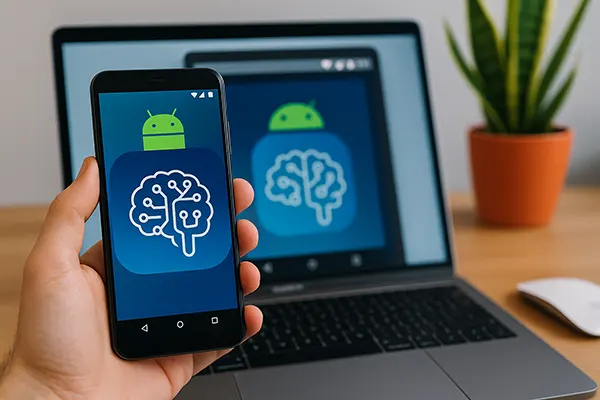
macOS System Requirements and Optimisation Tips
AI testing demands considerable hardware resources. Mac devices running Apple Silicon chips (M1/M2) are particularly well-suited due to their integrated GPU and memory performance. Emulators must be configured to use native ARM images where possible for speed and accuracy.
For developers using Android Studio, enabling hardware acceleration via Hypervisor Framework and allocating at least 4GB RAM per virtual device ensures smoother testing. Installing the latest emulator images from Google’s stable channel also brings improved compatibility with AI toolkits.
Genymotion benefits from GPU passthrough and high-performance SSDs. By configuring virtual device parameters manually—screen resolution, processor core count, and RAM allocation—developers can closely mirror the deployment environment of their AI applications.
Maintaining Testing Efficiency on macOS
Keeping test environments isolated is critical. Use separate AVDs or Genymotion devices for different AI feature branches to avoid cross-contamination. Automating test runs with Gradle or CI/CD tools like Bitrise or GitHub Actions on macOS can also improve deployment speed.
Utilise emulator snapshots to preserve state and reduce startup times. This is particularly effective when debugging AI workflows that require repeated data injection or app restarts. Regularly purging outdated cache and log files helps maintain consistent emulator performance.
Finally, update emulators and Android SDKs regularly. AI-related libraries evolve rapidly, and backward incompatibility can introduce subtle bugs. Testing with current versions guarantees reproducibility and aligns your app with current hardware and OS trends in early 2025.
