Multi-Emulation on Mac: A Complete Guide for Streamers and Retro Tournaments
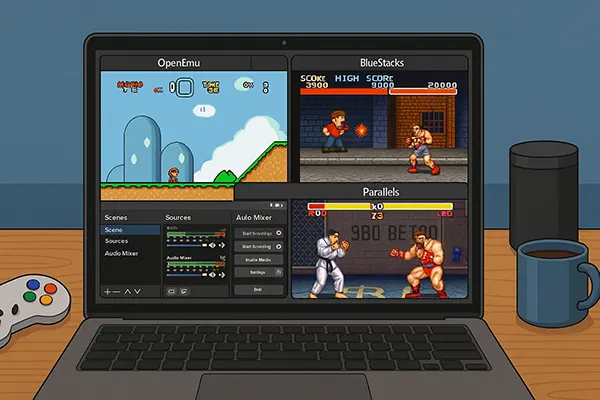
Running multiple emulators simultaneously on a Mac might seem daunting, but with the right tools and setup, it becomes not only possible but efficient. This is especially useful for streamers looking to showcase gameplay from different systems or for organising retro gaming tournaments where multiple game feeds need to be managed. In this guide, you’ll learn how to configure and run OpenEmu, BlueStacks, and Parallels on the same Mac setup, with optimised resource usage and stable streaming support.
Optimising Emulators: OpenEmu, BlueStacks, and Parallels on One Mac
OpenEmu is a streamlined emulator focused on classic game consoles. It’s ideal for NES, SNES, Game Boy, and more. Its integration with macOS and broad compatibility make it an excellent foundation for multi-emulation scenarios. Meanwhile, BlueStacks covers Android games, offering access to mobile-based retro-style titles. Finally, Parallels can run Windows-exclusive emulators or even Windows games directly, expanding your library with PC titles like PS2 or PSP emulators unavailable on macOS.
To avoid resource conflicts, assign distinct CPU cores and memory limits in each tool’s preferences. OpenEmu is lightweight and can run smoothly even on base-level settings, while BlueStacks and Parallels should be configured with at least 2 CPU cores and 3–4 GB RAM each to maintain performance. Consider disabling unnecessary visual effects or background sync options in both BlueStacks and Parallels to save CPU cycles.
Run OpenEmu natively. Start BlueStacks in low-resolution mode. Launch Parallels in Coherence Mode to isolate emulator windows from the full virtual desktop. This triad can coexist as long as you monitor performance in Activity Monitor and avoid background-heavy apps like Chrome during your stream or tournament session.
Practical Setup Example for Retro Battle Night
Suppose you want to organise a retro battle event featuring a Super Nintendo game (via OpenEmu), an Android arcade-style title (via BlueStacks), and a Windows-based game like Street Fighter Alpha 3 (via Parallels with RetroArch). Set each emulator in windowed mode, arrange them side-by-side or use macOS virtual desktops to switch views.
In OBS (Open Broadcaster Software), add each emulator window as a separate source. Use cropping and filters to keep the layout clean. Assign labels or overlays so viewers can follow each player’s screen. Audio routing can be managed using tools like BlackHole or Loopback, which allow you to combine emulator audio into a single virtual input.
This setup allows you to present a diverse line-up of games from different ecosystems simultaneously, either for streaming commentary or interactive tournament brackets.
Streaming with OBS and Virtual Audio Drivers
OBS is the go-to solution for streaming on macOS. Its support for multiple video sources and scene management enables professional-grade production with emulators. You can add windows directly as sources, use custom overlays, and manage transitions easily. However, running multiple emulators also means handling multiple audio channels, which is where virtual drivers come in.
BlackHole (free) or Loopback (paid) enables you to merge sound from different applications into a single input OBS can use. For example, OpenEmu’s output can be combined with BlueStacks and Parallels via BlackHole’s multi-output device configuration. Once configured in macOS Audio MIDI Setup, route this mix into OBS as a single input device.
To avoid echo or feedback, use monitoring settings in OBS to listen through headphones only. Also, isolate each emulator’s audio level using individual gain filters or via the macOS mixer. This helps when certain games have aggressive soundtracks that may overpower others.
How to Keep Streaming Stable Under Load
Stability is key when streaming multiple emulator instances. Set OBS to use hardware encoding (Apple VT H264) to reduce CPU load. Lower the canvas resolution if you don’t need full HD across all emulator windows—1280×720 is often sufficient, especially for retro visuals.
Close unnecessary apps. Consider disconnecting from Wi-Fi and using Ethernet for a stable stream. Always run a 10-minute test stream beforehand to check if audio and video are in sync and all sources function as expected.
Finally, create scenes in OBS for each emulator and one combined view. This enables you to switch dynamically depending on the match or commentary focus during the stream or event.
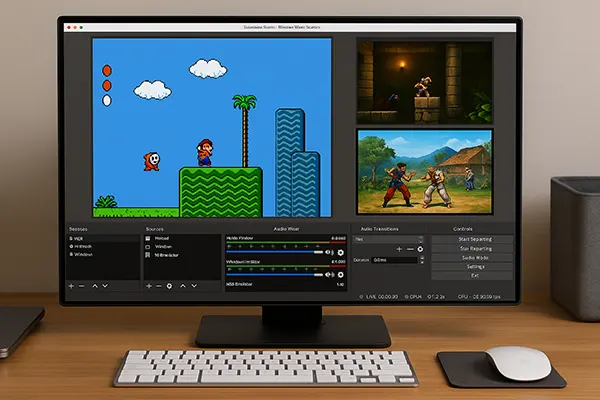
Running a Retro Gaming Tournament on Mac
Hosting an online retro tournament using macOS tools is not only feasible but can deliver a professional-grade experience. Choose the games first—OpenEmu supports many titles, including 2-player NES and SNES games, while BlueStacks can handle mobile fighters or puzzle games. Use Parallels for PC-based emulators or classic Windows games not available on macOS.
Decide on the format: elimination, round-robin, or time challenge. Each emulator window can be assigned to a different player or team. Use OBS to create an overlay with bracket visuals, timers, or chat integration for audience interaction.
Communication tools like Discord or Zoom can be used in parallel for live commentary or player interviews. Ensure screen sharing permissions are granted in macOS settings and test audio/video capture beforehand.
Efficient Management of Matches and Transitions
Create a central control scene in OBS showing all matches in small windows. When a match starts, transition to its full-screen scene. Use Stream Deck (hardware or app) for quick scene changes.
Assign a tournament organiser or moderator to handle scores, match order, and tech issues. Keep backup games ready in case one emulator crashes. Save emulator state often, especially in longer rounds or story-based competitions.
After the event, export the stream, cut it into highlights, and publish on YouTube or Twitch with timestamps. Share configs and layouts for community reuse, helping others recreate the same multi-emulator success on Mac.
